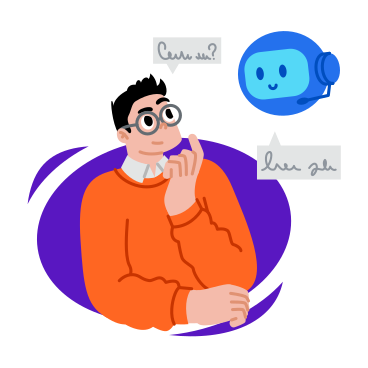MUI Card Components: Elevate Your React UI Design
In the ever-evolving landscape of React development, crafting visually appealing and organized user interfaces is paramount. Material-UI, a popular React UI framework, offers a powerful arsenal of components, and among them, the versatile “Card” component stands out as a cornerstone for presenting content elegantly. In this guide, we’ll explore how to leverage MUI Card to create stunning UIs effortlessly.
Understanding Material-UI Cards
Material-UI Cards serve as dynamic containers, allowing developers to encapsulate and display various types of content. From text and images to buttons and icons, Cards provide a flexible and visually pleasing way to organize information. Let’s delve into the intricacies of the Card component used in a React application.
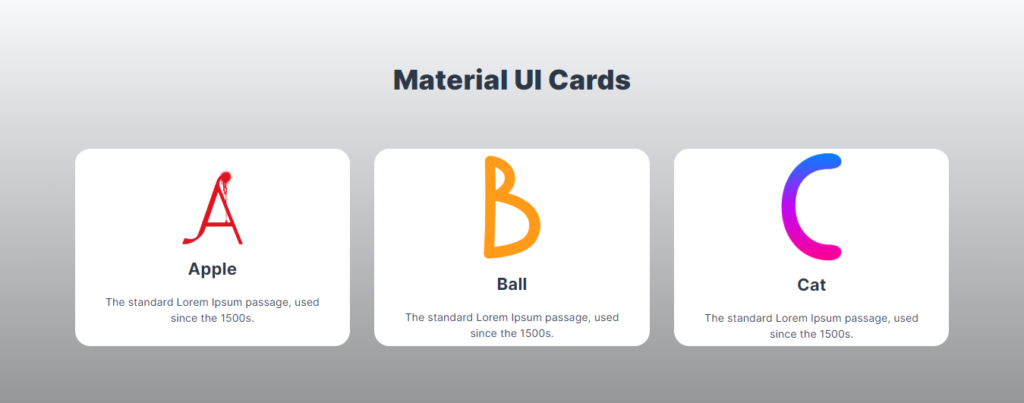
Installation and Setup
Before diving into the details, ensure you have Material-UI installed in your React project. Import the necessary components, including CardMedia, Grid, Box, Typography, and Container. This establishes the foundation for utilizing Material-UI Cards effectively.
// Import necessary Material-UI components
import React from "react";
import {
CardMedia,
Grid,
Box,
Typography,
Container,
Stack,
} from "@mui/material";
Data Handling with Material-UI Cards
The provided React component demonstrates the use of Material-UI Cards by populating them with dynamic data. The Data array contains objects representing different cards, each with a unique id, name, image, and dec (description). This allows for dynamic and efficient handling of diverse content.
const Data = [
{
id: 1,
name: "Apple",
image: "/a.png",
dec: `The standard Lorem Ipsum passage, used since the 1500s.`,
},
{
id: 2,
name: "Ball",
image: "/b.png",
dec: `The standard Lorem Ipsum passage, used since the 1500s.`,
},
{
id: 3,
name: "Cat",
image: "/c.png",
dec: `The standard Lorem Ipsum passage, used since the 1500s.`,
},
];
Customizing the Card Structure
The structure of each Card is meticulously designed for a clean and modern appearance. From background gradients to typography choices, every element is thoughtfully crafted. The use of a Stack component within the Card allows for seamless alignment and positioning of various elements, creating a harmonious visual experience.
import React from "react";
import { CardMedia,Grid,Box,Typography,Container,Stack } from "@mui/material";
const Card = ({Data}) => {
return (
<>
<Box
sx={{
background:
'linear-gradient(to top, rgba(0,0,0,0.4) 0%, rgba(0,0,0,0) 100%), url("/") center/cover no-repeat',
}}
>
<Container sx={{ my: { xs: 2, sm: 8 }, py: 10 }} maxWidth="lg">
<Typography
align="center"
sx={{
fontFamily: "'Inter', sans-serif",
fontWeight: 900,
fontSize: { xs: 24, sm: 36 },
color: "#2D3748",
mb: 8,
}}
>
Material UI Cards
</Typography>
{/* Grid Container */}
<Grid
container
spacing={4}
justifyContent="center"
alignItems="center"
>
{Data.map((item, index) => (
// Individual Card
<Grid item xs={12} sm={6} md={4} key={index}>
<Box
sx={{
display: "flex",
width: "auto",
height: 260,
backgroundColor: "#ffffff",
borderRadius: 5,
alignItems: "center",
justifyContent: "center",
}}
>
{/* Stack for Card Content Alignment */}
<Stack
justifyContent="center"
alignItems="center"
sx={{ width: "auto" }}
>
{/* Card Media (Image) */}
<CardMedia
component="img"
alt={item.name}
image={item.image}
sx={{
width: 80,
}}
/>
{/* Card Title */}
<Typography
sx={{
my: 2,
color: "#2D3748",
fontFamily: "'Inter', sans-serif",
fontSize: 22,
fontWeight: 700,
}}
>
{item.name}
</Typography>
{/* Card Description */}
<Typography
sx={{
color: "#2D3748",
fontSize: 14,
fontFamily: "'Inter', sans-serif",
mx: 5,
textAlign: "center",
color: "#34495E",
fontWeight: 700,
}}
>
{item.dec}
</Typography>
</Stack>
</Box>
</Grid>
))}
</Grid>
</Container>
</Box>
</>
);
};
export default Card;
Responsive Design with Grid System
Material-UI’s Grid system is employed to ensure a responsive layout, making the cards adapt gracefully to different screen sizes. Each card is strategically placed within the grid, maintaining a visually balanced presentation.
Theming and Styling
The guide touches on theming and styling, showcasing how to customize the appearance of Material-UI Cards to align with the overall design of your application. Explore color schemes, fonts, and additional styling options to match your unique visual identity.
Conclusion: Elevating Your UI with Material-UI Cards
Material-UI Card components offer a seamless solution for presenting content in a structured and visually appealing manner. By following this guide, you can harness the power of Material-UI Cards to create modern, responsive, and aesthetically pleasing user interfaces in your React projects.
Experiment with different data, explore additional styling options, and tailor Material-UI Cards to meet the specific needs of your application. With this knowledge, you’re well-equipped to elevate your React UI design with Material-UI Cards.
All Related Posts
- MUI Table Integration, Pagination, & Excel Export
- How To Use MUI Grid For Responsive Web Layouts
- How To Create A Multiform In MUI And Next Js?
- Material-UI Typography: React Text Styling Guide
- Next.Js And Material UI: Building A Login Page
- How To Create Contact Form With MUI In React
- How To Use Material UI Forms
- MUI AppBar For Top-Level Navigation In React
- How To Use Material-UI Cards