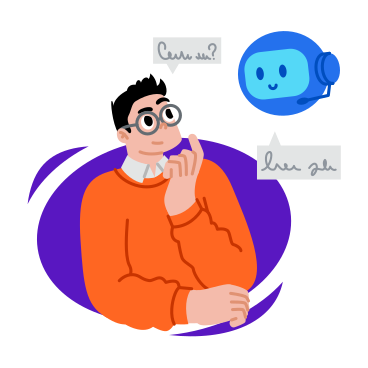How To Use Material UI Forms
In the ever-evolving landscape of web development, creating intuitive and stylish forms is crucial for a seamless user experience. Material-UI, a popular React UI framework, provides a set of pre-designed components that make form creation a breeze. In this guide, we’ll explore how to use Material-UI forms, focusing on input components to simplify your development process.
Getting Started with Material-UI
Before diving into forms, you need to set up Material-UI in your React project. You can install it using npm or yarn:
npm install @mui/material @emotion/react @emotion/styled
or
yarn add @mui/material @emotion/react @emotion/styled
Once installed, you can import the necessary components in your React files.
import React from 'react';
import { TextField, Button } from '@mui/material';
Creating Basic Input Fields
Material-UI provides a powerful TextField component that can be used for various types of input fields. Let’s create a basic text input:
<TextField label="Username" variant="outlined" />
This code will render a text input field with a label and an outlined border. You can customize the appearance further by adjusting properties like variant, color, and more.
Handling Form Submissions
To make your form functional, you need to handle submissions. Material-UI simplifies this process by providing a Button component that you can couple with a form submission function. For example:
const handleSubmit = (event) => {
event.preventDefault();
// Your form submission logic here
};
<Button type="submit" onClick={handleSubmit} variant="contained" color="primary">
Submit
</Button>
This code sets up a button that triggers the handleSubmit function when clicked. Ensure that you prevent the default form submission behavior using event.preventDefault() to handle the submission yourself.
Validations and Error Handling
Material-UI also supports form validation by providing error messages for input fields. You can use the error and helperText props in the TextField component to display validation messages:
<TextField
label="Email"
variant="outlined"
error
helperText="Invalid email address"
/>
In this example, the input field is marked as having an error, and the helperText provides additional information about the issue.
Advanced Input Components
Material-UI offers a variety of specialized input components, such as Select, Checkbox, Radio, and more. These can be easily integrated into your forms, providing a polished and consistent look.
import { Select, MenuItem, FormControl, InputLabel } from '@mui/material';
<FormControl variant="outlined">
<InputLabel>Country</InputLabel>
<Select label="Country">
<MenuItem value="usa">USA</MenuItem>
<MenuItem value="canada">Canada</MenuItem>
{/* Add more options as needed */}
</Select>
</FormControl>
Conclusion
Material-UI simplifies the process of creating forms in React by offering a wide range of input components. With just a few lines of code, you can create stylish and functional forms that enhance the overall user experience. Experiment with different components and configurations to find the best fit for your project. Happy coding!
All Related Posts
- MUI Table Integration, Pagination, & Excel Export
- How To Use MUI Grid For Responsive Web Layouts
- How To Create A Multiform In MUI And Next Js?
- Material-UI Typography: React Text Styling Guide
- Next.Js And Material UI: Building A Login Page
- How To Create Contact Form With MUI In React
- MUI AppBar For Top-Level Navigation In React
- MUI Card Components: Elevate Your React UI Design
- How To Use Material-UI Cards